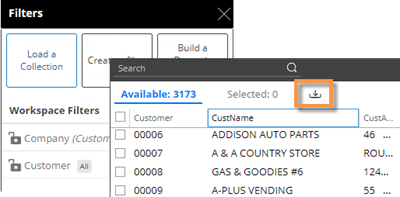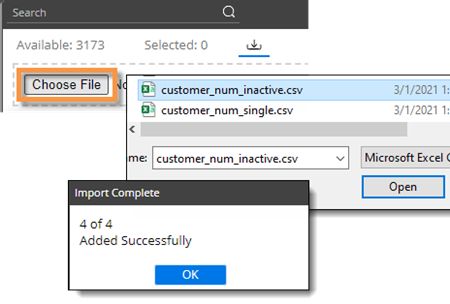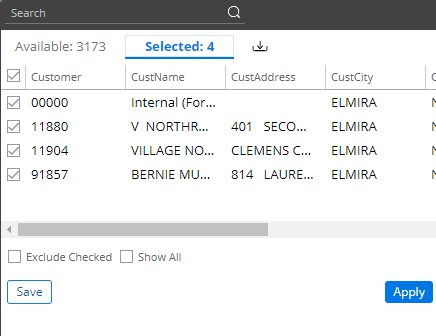Import filters
You can import a text file (i.e., local collection) to quickly select members for a filter as explained below. This method works for several types of filters, including workspace filters, individual widget filters, and filter widgets. In addition, text files can be used when creating filter buttons and collections. This feature may be turned off globally by your administrator.
In addition to the method explained below, you can import options, including filters, from other dashboards. However, this option is not available for filter widgets.
|
To import a text file for a filter |
|
|
Example CSV file 91857 11904 11880 00000 |
|
|
|
|
Tip: To save the members as a collection, click Save at the bottom of the window. |
|
 button at the top of the window.
button at the top of the window.