Widget linking
Widgets can be linked together to enable filtering via a single click on a "source" widget. A Dashboard Designer chooses one or more source widget(s) and sets up custom relationships to determine which widget(s) will be filtered.
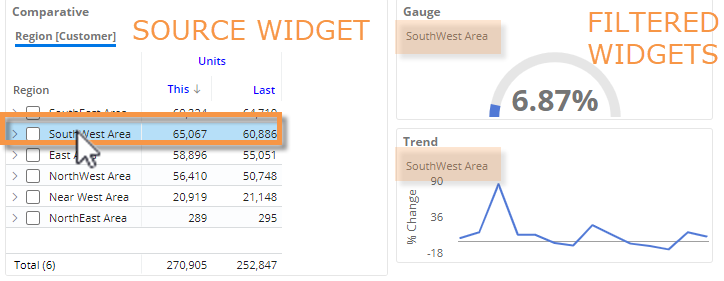
To use linked widgets
-
In a source widget, click on a member to apply it as a filter in linked widgets.
- In a grid, click on the member's row or column. The selected member will be highlighted.
- In a graph, click on a bar, point, pie slice, or another component that represents the member. The member's label will be bold. -
To change the filter, click on a different member in the source widget.
-
To clear the filter, click again on the member in the source widget.
|
Tips: |
|
|
In a filtered widget, you can place your cursor over the breadcrumb path to see more information, including the title of the source widget. |
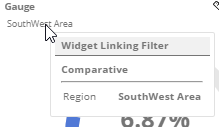 |
|
If you drill down and then click on a member in the source widget, the filtered widget will update its drill path to show the corresponding subset of data. For example, if you drill down on a region and then click on a row in the source widget, the filtered widget will also be drilled on that region. |
|