Advanced date options
In date settings, you can click the start date or end date of This or Last, and then click the Advanced tab to choose how the date is calculated. The resulting date may be a fixed date, the same as a reference date (e.g., today), move back or forward in time from a reference date, align to another timeframe based on a reference date, and/or look up another date based on the reference date (if configured).
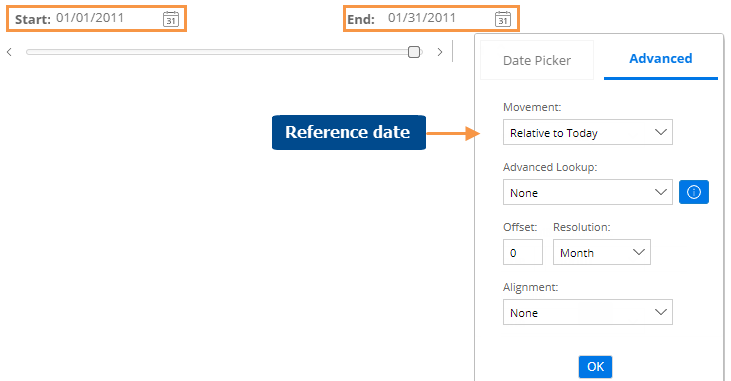
Movement (i.e., reference date)
Choose a reference date on which to base the date calculation. These options (except for fixed) allow the date to move over time. For example, the end date might be relative to today. The start date might be relative to the end date to shift the date range over time.
Options available for This or Last date range:
-
Fixed - Show a fixed date. Do not update automatically over time.
-
Relative to today - The date will be calculated based on today's date (if available). If the data cube ends before the current date, this option will resolve to the end of the cube. If a date selector is specified and a fixed date is selected, this option will resolve to that date.
-
Relative to end date (used for a start date only) - The date will be calculated based on the end date of the same date range (i.e., This or Last).
-
Relative to start date (used for an end date only) - The date will be calculated based on the start date of the same date range (i.e., This or Last).
-
Relative to first day of cube (used for a start date only) - The date will be calculated based on the first day of data for the currently-selected cube.
-
Relative to last day of cube (used for end date only) - The date will be calculated based on the last day of data for the currently-selected cube.
-
Relative to first day of data (used for a start date only) - The date will be calculated based on the first day of data for any of the cubes of the currently selected measures. If a date selector is specified and a fixed date is selected, this will resolve to that date.
-
Relative to last day of cube (used for end date only) - The date will be calculated based on the last day of data for any of the cubes of the currently selected measures. If a date selector is specified and a fixed date is selected, this will resolve to that date.
Options available for Last date range only:
-
Relative to This start date (when used for the Last start date) - The date will be calculated based on the start date of This date range. This option may be used with an alignment to go back a given amount of time from This date range.
-
Relative to This end date (used for an end date only) - The date will be calculated based on the end date for This date range. This option may be used with an alignment to go back a given amount of time from This date range.
-
Relative to This duration (used for a start date only) - The date will be calculated based on the end date of the Last date range, moving back in time the duration of This date range. The resulting date range will have the same number of dates as This date range (e.g. 6 months vs. 6 months). When the end date is "Relative to This start date," this allows for an equivalent timeframe that falls immediately prior to This date range.
-
Relative to This start date (when used for the Last end date) - The date will be calculated based on the date immediately prior to the start date of This date range. This option allows selection of a prior timeframe.
Advanced Lookup
This option is only available if your organization has configured a custom date lookup table(s). In this case, you can select a lookup table to replace a date with a corresponding date in the table. This feature may have different purposes depending on the needs of your organization. For example, an advanced lookup might be used to compare equivalent business days.
A lookup table can be applied to the start or end date of This or Last date range. From the Advanced Lookup menu, select the table that contains the dates you want to use.
To determine the final date displayed in the dashboard, Salient Dashboards does the following:
-
Uses the "movement" date to look up the corresponding date in the table.
If the movement is fixed, whatever date is selected in the date setup area is used to look up the replacement date. For example, if you selected 12/27/2021 in the date setup area and applied the following table, then that date would be replaced by 12/28/2020.
If the movement is relative to Today, today's date (or the most recent date available) is used to look up the replacement date. In the example, if the most recent date were 12/30/2021, then that date would be replaced by 12/31/2020.
If the movement is relative to This End Date (available when selecting Last), whatever is selected as This end date is used to look up the replacement date. If This end date is Today, then today's date (or most recent date) is used. In the example, 12/30/2021 would be replaced by 12/31/2020. -
Applies any offsets or alignments to the date returned by the lookup table. For example, if the table returned a date of 12/30/2020 and the date had zero offsets, then the final date would be 12/30/2020; however, if the date had a negative one year offset, the final date would be 12/30/2019.
For a daily resolution, the lookup uses the exact movement date to look up the replacement date as explained above. For a weekly, monthly, or custom period resolution, the movement date actually includes multiple calendar dates. In this case, the lookup uses the last calendar date in the movement date. For example, if the movement date were 12/2021, then Salient Dashboards would look up the last day in that month (12/31/2021), find the replacement date (12/31/2020), reapply the resolution (12/2020), and then any apply offsets or alignments like usual.
To view the dates in a lookup table, click the  button and select a table if you haven't already. The "Date Match" column shows the original date (i.e, movement date) from Salient Dashboards; the "Matched To" column shows the date that will replace it prior to offsets being applied.
button and select a table if you haven't already. The "Date Match" column shows the original date (i.e, movement date) from Salient Dashboards; the "Matched To" column shows the date that will replace it prior to offsets being applied.
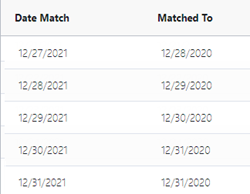
See the Salient Dashboards Installation and Configuration Manual for more information.
Offset/Resolution
Go forward or backward from the reference date selected above. To go forward, enter a positive number. To go backward enter a negative number. Leave this option set to zero if you want the resulting date to be the same as the movement (reference) date.
Then, select the resolution or units of time by which to go forward or backward.
Alignment
Align the start date or end date with a timeframe. This option will align a start date to the beginning of the specified unit of time; an end date will be aligned to the end of the unit of time. You cannot align to a more specific timeframe than the date range's resolution. For example, you can align a month to the beginning or ending of a year or period (if defined). You can align weeks to a month, period, or year. You can align days to a week, month, period, or year.
Examples:
For a monthly date range, aligning the start date to Year would make the start date equal to the start of the reference date's year.
For a weekly date range, aligning the start date to Month would make the start date equal to the closest possible day to the start of the reference date's month (respecting week end dates).