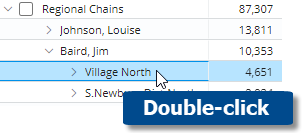Drill down (i.e., downlevel filters)
You can drill down on one or more members to filter the data in a widget. When you drill, Salient Dashboards adds a downlevel filter to remove data for all other members.
Drilling is only available in data widgets that have multiple Group By dimensions.
|
To drill down on a single member |
|
|
Double-click on the row, bar, pie slice, etc., representing that member. Tip: You can also drill by clicking on a member to select it and then clicking the |
|
|
To drill down on multiple members |
|
|
|
|
Tips: |
|
|
When you drill, the By becomes what was previously the 2nd By. You may be able to change the By and/or downlevel order as you drill to follow a flexible drill path. (Note that if you drill down, then change the By, and then drill back up, Salient Dashboards does not retain the new 2nd By. Instead, we recommend using the pop-up menu to change additional By levels.) |
|
|
After you have drilled down, you can drill back up at any time by clicking |
|
|
You can drill down on expanded grid rows to filter on multiple levels at once. In this case, drilling back up will remove all the drill levels simultaneously. |
|
|
If a custom drill-down is configured, drilling down may take you to another dashboard with the downlevel filters applied. |
|
|
Drilling affects other widgets in the dashboard if the dashboard has a corresponding workspace filter. |
|
 button at the top of the widget.
button at the top of the widget.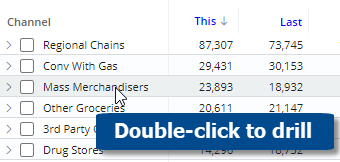
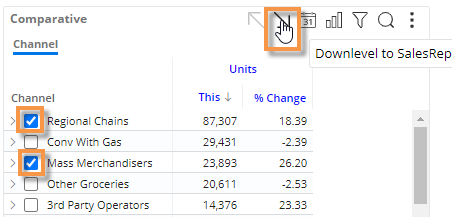
 on the widget toolbar.
on the widget toolbar.