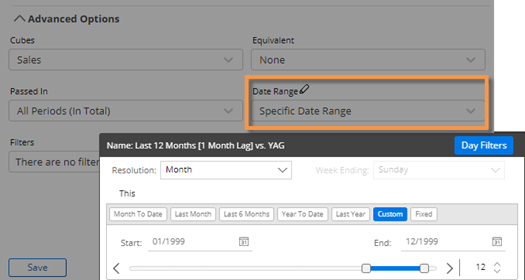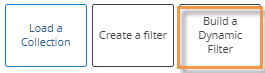Dynamic filters
Dynamic filters are based on test criteria (e.g., volume greater than zero). When a dynamic filter is on, the widget only includes data for the members that meet the test criteria. The filter updates automatically based on the data context rather than storing a static list of members. Dynamic filters may be saved as dynamic collections so they can be reused and shared.
To apply a dynamic filter
-
Go to the filters area for the widget or column:
To apply a dynamic filter to a widget - Select the widget and click the filter button in its upper-right corner (visible on mouseover).
button in its upper-right corner (visible on mouseover).
To apply a dynamic filter to an individual column (in Multi Comparative only) - Click the column heading and select Filter Date Range.
|
|
-
In the Dynamic Filter area, choose the key to test from the Accumulate By menu (e.g., filter out customers that do not pass the test).
-
Set up one or more rules:
-
Select the measure to test.
-
Select the date range (This or Last) or the variance (Diff or % Change) you wish to test. By default, the date ranges correspond to the widget date ranges. For example, if the widget compares the month-to-date with the prior month, then a rule for "This" would look at the month-to-date and a rule for "Last" would look at the prior month. If the widget does not have a Last date range, then a rule for "Last" will default to one year earlier (YAG) than the "This" date range. If you prefer, you can test a different date range (i.e., something other than the widget date range) by changing the Advanced settings as explained below.
-
Select an operator (e.g., greater than).
-
Enter a value to compare against.
-
To use multiple rules, click Add Rule, repeat the above steps, and choose
 or
or  to control which rules must be met.
to control which rules must be met.
Tip: If the desired key or measure is not available, you may need to change the cube under Advanced Options.

-
Optionally, expand the Advanced Options area and choose settings to refine the test.
|
Advanced option |
Explanation |
|
Cubes |
To test based on data from a different cube, select from the Cubes menu. This controls which keys and measures are available for selection. |
|
Equivalent |
To test data after it has been converted to equivalent units (if applicable), select from the Equivalent menu. An equivalent table selected here overrides an equivalent table applied to the widget. |
|
Passed In |
Choose the part of the date range to consider for the test. These options affect the outcome when the date range includes multiple units of time (e.g., 12 weeks).
|
|
Date Range |
Choose the date range to test.
|
|
Filters |
To filter the data prior to testing it, click the arrow beside the Filters menu. This option will filter the data used in the test but will not directly filter the data shown in the widget. See the following new product example.You can load a collection of saved members or create your own filter by selecting members. As in other areas of dashboards, you can combine multiple filters. |
-
Do one of the following:
• To immediately apply the filter without saving it, click Apply.
• To save the filter as a dynamic collection, click Save. Note that this will save the test criteria rather than a list of members.
Example - New product filter
You could use a dynamic filter to find and analyze products that were recently introduced. In this example, a product would be included if it had volume of greater than zero during This date range (based on the widget's This timeframe) and volume of zero or less during Last date range (based on the widget's Last timeframe).

Now suppose you are interested in products that are new to a particular channel. You could use a filter in the advanced area of the test to find those products.

When this setting is on, the test runs the test on the filtered data (e.g., sales for convenience stores only) but does not directly filter the data in the widget. In this example, the widget includes data for other channels, but the results are filtered on products that are new to the convenience channel.

Example - Active customer filter
You could use a dynamic test to filter on active customers. In this example, a customer would be included if it had volume of greater than zero during This date range (based on the widget's This timeframe).
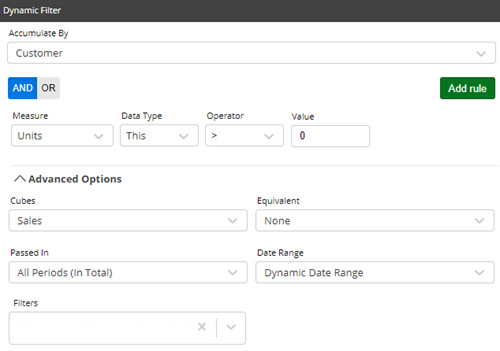
If your definition of an active customer is based on a more precise timeframe (e.g., sales during last 12 months), you could assign a specific date range that is not based on the widget date range. This would allow you to change the date range of the widget without affecting the test.