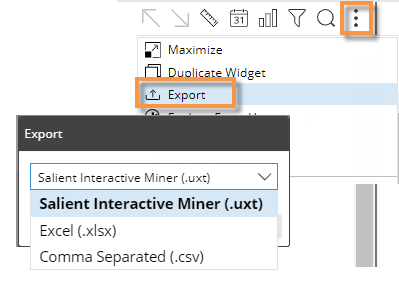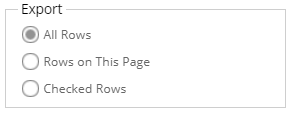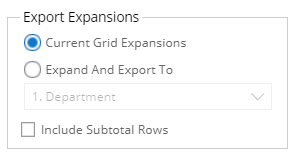Export data
You can export the data from a widget to one of the following file types, depending on dashboard and widget settings. This option is available in a grid or graph; however, Excel and comma-separated value files will show the underlying data for an exported graph.
-
UXT file (.uxt), which can be opened in SIM to go to approximately the same view as the dashboard. The view parameters are stored in XML format. If SIM is correctly installed on the machine where you run the UXT file, then double-clicking on the UXT file opens SIM to the exported view. Because SIM and dashboards have functionality differences, the view may have minor differences.
-
Excel (.xlsx) - includes the data with a header to provide information about its context, including the user, date, source dashboard and widget, modifiers, etc.
-
Comma-separated value (.csv) - includes the data with a header.
Alternatively, you can create a pdf file containing the data.
Exporting data is different than exporting the dashboard definition to an .sdm file.
|
To export data from a widget |
|
|
|
|
For Excel and comma-separated files: |
|
|
|
|
|
In addition, you can include or omit subtotal rows for any expanded members. Be aware that with this option checked, the data includes duplicates and a simple totaling of a column may yield incorrect results. For example:
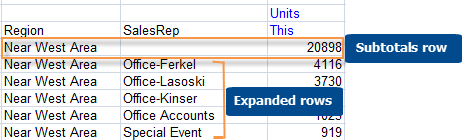
-
Optionally, check Include Host Code Columns option to include a column(s) for the host codes of the members. If members are expanded, this option will also include host codes for supgroupings.
-
Specify the file name to use.
-
Click OK.
Depending on your browser, you can open the file immediately or select a location to save it. If you do not have full permissions for temporary internet files, then the open option cannot function correctly. In this case, use the appropriate option to save the file in the desired location.
In general, you can choose the level of data to expand during the export process (see step 5 above). However, this capability is different for record details due to the large number of data records that are possible. Use one of the following options to export record-level data:
-
Choose Record Details as the 1st By prior to exporting. The resulting file will show data at this level. Expansion options will not be available during the export process.
-
Choose Record Details as the 2nd By prior to exporting. During the export process, you can optionally choose to expand data down to record details for all members (e.g., all accounts expanded into record details); however, be aware that the file will only include the first 1,000 records for each member of the 1st By.
-
Choose Record Details as a By further down in the drill order and expand dimensions individually prior to exporting. The file will only include the first 1,000 records for any given dimension.
 and then select
and then select  Export .
Export .