Filter widgets (i.e. separate filter menus)
A filter widget is a special type of workspace filter that provides a separate menu in the dashboard. This type of filter affects all widgets in the dashboard by default. Filter widgets are added in edit mode.
|
To select from a filter widget |
|
|
|
|
Tips: |
|
To quickly clear a filter menu (i.e. view data for All), you can click the |
|
By default, the dialog only shows members with data in the current context (including other filter selections). You can click Show All in the dialog to list all members. |
|
You can import a file to quickly filter on a list of members. Click |
|
You can also make your selection in the workspace filter panel. |
|
We recommend that you avoid filtering by members with empty host codes. If you encounter such members, which usually appear as Undf# or DFLT, we recommend that you contact the administrator to correct the dataset. |
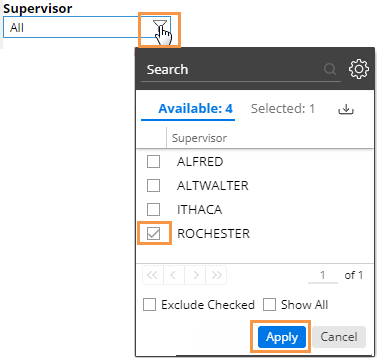
 button.
button.
 at the top of the selection window to access this option.
at the top of the selection window to access this option.