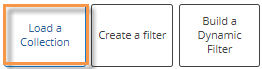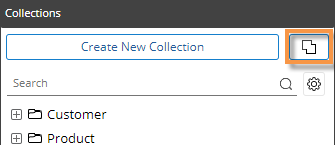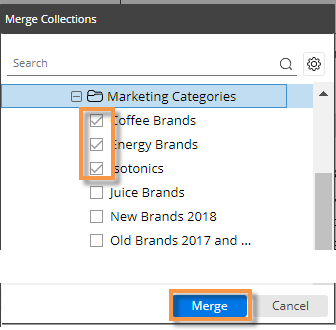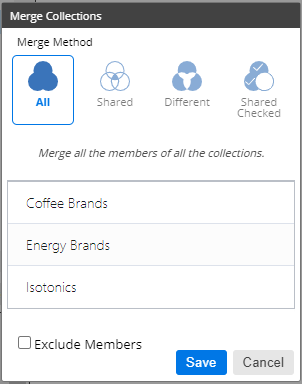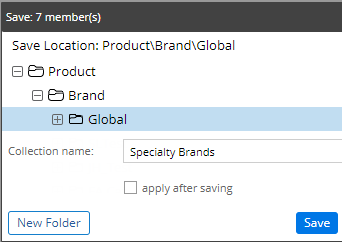Merge collections
To facilitate collection creation and management, you can merge the members of multiple collections into a single collection. You can merge all members, merge only the common or "shared" members, or choose from other advanced options as explained below. (You cannot merge dynamic collections; instead, add and modify test criteria as needed.)
To merge collections
-
Open the filter area for the widget or the workspace.
|
|
-
Click Load a Collection.
|
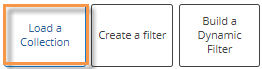
|
-
In the Collections dialog, click the merge collections button:

|
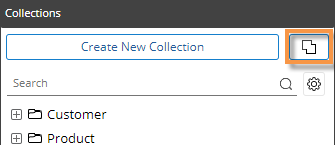
|
-
In the Merge Collections window, navigate to the key or dimension of the collection and check the boxes of the collections to merge. The collections must belong to the same dimension or key, but they can be in different folders. The collections must all have the same exclude setting (on or off) but you will be able to change this setting in step 7 if you wish.
-
Click Merge.
|
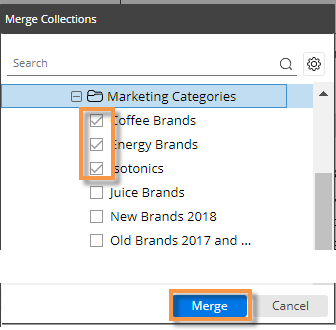
|
-
In the Merge Collections dialog, select one of the following merge methods:
- All - Merge all the members of all the collections into a new collection.
- Shared - Merge only the members that are common to all the collections. This option has the same effect as turning on multiple collections for the same key/dimension.
- Different - Merge the members that belong to only one of the collections (i.e., unique members).
- Shared Checked - Merge the members that belong to some collections but not others. After choosing this option, clear the checkbox(es) for any collection(s) whose members you want to omit from the new collection.
-
By default, the new collection will use the same exclude option as the original collections; however, you can turn this option on to exclude members of the collection or off to include members of the collection (exclude all others).
-
Click Save.
|
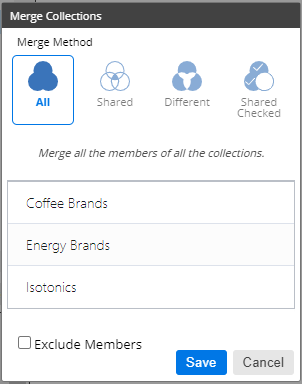
|
-
Select the location where you want to save the collection.
-
Type a collection name. Do not use double quotation marks ("") in the name.
-
If you want to turn the collection on as a filter in the currently selected widget or workspace, check the apply after saving box.
-
Click Save.
|
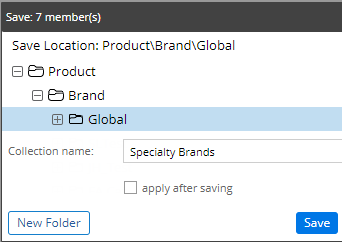
|