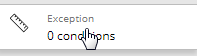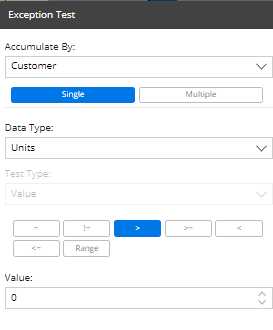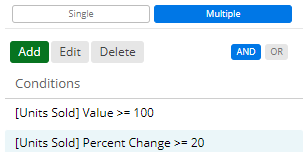|
Single
|
-
From the Data Type drop-down menu, select the measure on which you want to test.
-
From the Test Type menu, choose to test based on the actual Value, Difference, or Percent Change (depending on the time comparison).
-
Click on the button of the operator (equal =, not equal !=, greater than, greater than or equal >=, Range, etc.) to use for comparing the key member’s value, difference, or percent change to the specified value or range in order to determine if the key member passes.
-
In the Value data window(s), type a number(s) with which to compare the data values.
|
|
Multiple
|
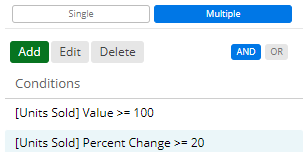
-
To add a test criterion, click Add. In the Exception Setup dialog, complete the tasks listed previously under the Single test to define the test criterion. Then, click OK. Repeat to add multiple criteria.
-
Choose AND if the key members must meet all the criteria listed, or choose OR if the key members must only meet one of the criteria to pass the test.
-
To delete a test criterion, highlight its row and click Delete.
-
To edit an existing test criterion, highlight its row and click Edit.
|