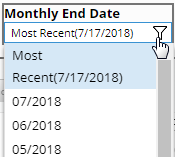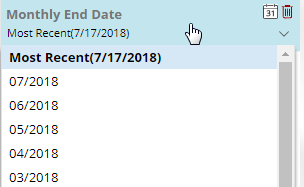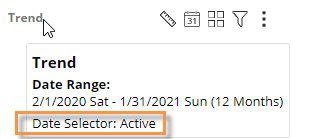End date selection
A date selector allows users to choose the dashboard end date to shift the date ranges of multiple widgets across the dashboard at once. This type of date selection does not change the resolution (days, weeks, months, etc.) or number of dates in the date ranges.
|
To select the dashboard end date |
|
|
|
|
As a separate widget in the dashboard:
|
In filter panel:
|
|
Tips: |
|
|
If the resolution of an end date selector is different than a widget's date range, then Salient Dashboards will use an appropriate end date based on the selection. For example, if the date selector is monthly and a widget's date range is last week, the resulting date range is the last full week in the selected month. |
|
|
Depending on how it has been set up, the date selector may include a Most Recent or Most Recent Complete option. |
|
|
A date selector can be selectively turned off for a widget in edit mode, so that it does not affect the widget's date range. You can see whether a date selector is active or inactive for a given widget by placing your cursor over the widget's title to see the tooltip. |
|