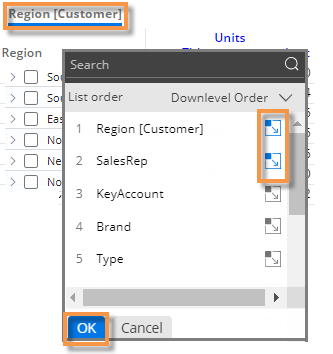Tree expansion
In standard grids that compare members, you can expand one or more members to see subgroupings underneath them. You can expand the 1st By dimension to see the 2nd By, the 2nd By dimension to see the 3rd By, etc. You can expand members individually or auto-expand all members of a dimension (only available in some analysis types).
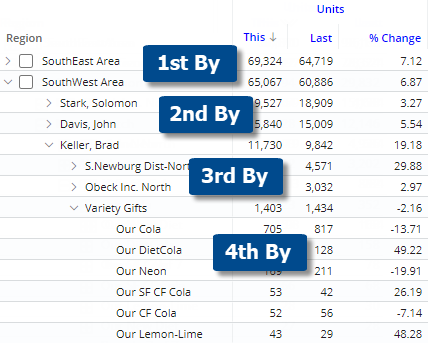
|
To expand members individually |
|
|
Click the You can expand additional levels of data (e.g., 2nd By, 3rd By, etc.) if you wish. Tip: The widget must have multiple Group By dimensions; otherwise, the
|
|
|
To auto-expand all members of a dimension or key (only available in Comparative, Multi Comparative, and Mix grids) |
|
|
|
|
Tip: |
|
|
|
|
|
Depending on the grid page size, you may not be able to see all available 2nd By dimension members at once. In this case, you can increase the grid page size or change the sort to bring the desired members closer to the beginning of the list. |
|
 arrow beside the member(s) that you want to expand.
arrow beside the member(s) that you want to expand.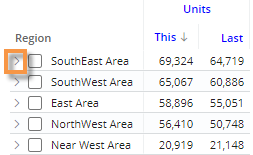
 button beside the dimension(s) and/or key(s) that you want to expand to the next level. The icon is blue
button beside the dimension(s) and/or key(s) that you want to expand to the next level. The icon is blue  when auto-expand is on.
when auto-expand is on.