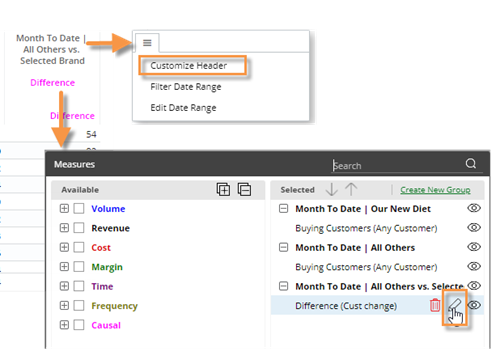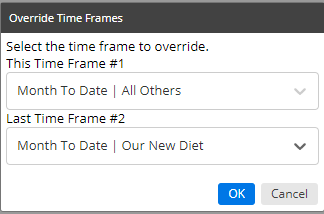Custom calculations for columns
In Multi Comparative columns, you can override the formula of a temporal measure to apply special calculations—such as difference in volume for one sales rep versus another or number of customers buying one package versus all other packages—based on columns rather than specific timeframes (This/Last). This feature requires that the dataset has temporal measures that can be overridden to show the desired information.
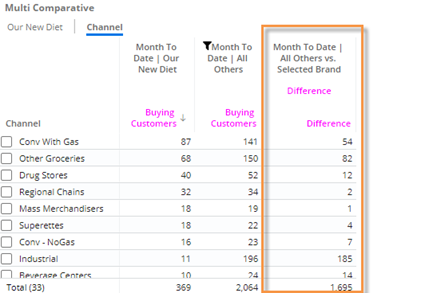
|
To apply custom calculations to a Multi Comparative column |
|
Tip: To see a measure's formula, add it and then place your cursor over its name in the heading. |
|
|
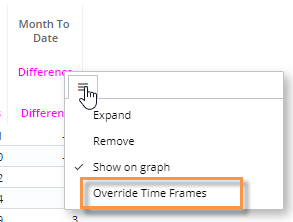 |
|
|
- (Optional) Customize the column headers to indicate what the column shows:
To customize the main heading:
- Place the cursor over the column and click the menu icon.
menu icon.
- Select Customize Header.
- Choose header options.
To customize the subheading (i.e., measure name):
- Go to the measures area.
- Place your cursor over the measure name in the right pane.
- Click the icon.
icon.
- Enter a display name.