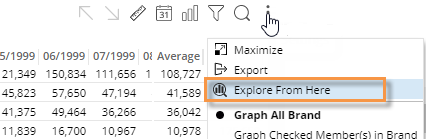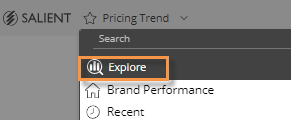Explore
Explore mode provides additional capabilities for data investigation beyond those available in view mode. Users can change the analysis type, choose settings, and more. Explore mode does not provide the same dashboard building capabilities as edit mode.
|
To start exploring from a widget |
|
|
When viewing a dashboard, you can expand any of its widgets in explore mode to dig deeper into the data. Click Select Explore From Here. |
|
The widget is maximized within its own tab in explore mode. Additional options to investigate the data (see below) are available in the toolkit on the left side of the screen.
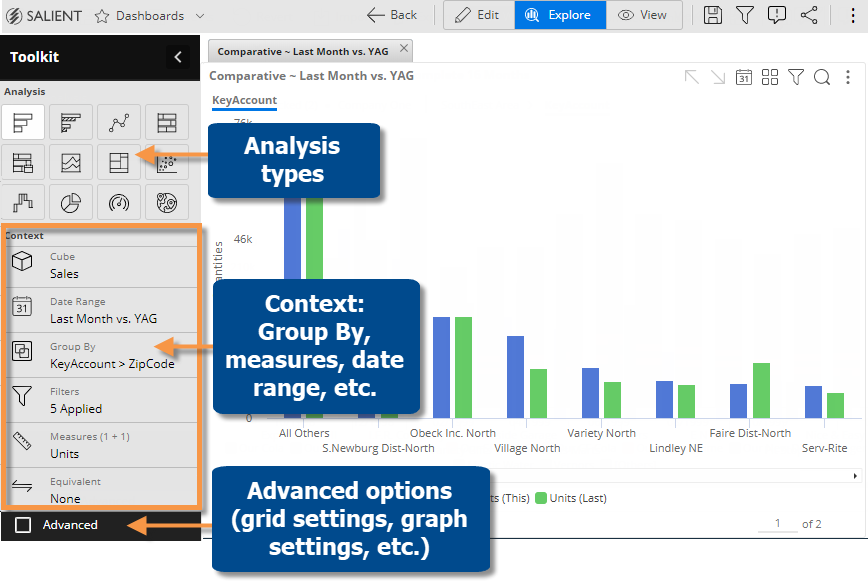
|
Go straight to explore mode |
|
|
If you prefer, you can start exploring from a default view rather than picking a widget |
|
|
|
In the dashboards screen, open the dashboards menu and select Explore. The default starting point is a simple comparative, unless your organization has customized its own starting point. |
What you can do in explore mode
Explore mode offers the same options for interacting with the data that are available in view mode plus the following:
-
Change the analysis type, including analysis-specific settings such as exception criteria, a scattergran key, and geo measures.
-
Access advanced options (general settings, grid settings, graph settings, links, and dashboard settings).
-
Access more areas of the toolkit, where you can change the date range, add measures, Group By dimensions, and more. These capabilities are also available in view mode but may be more directly accessed via the toolkit in explore mode.
When you are finished exploring
When you are done exploring, you can:
 in the upper-right corner of a widget (visible on mouseover) to open the menu.
in the upper-right corner of a widget (visible on mouseover) to open the menu.