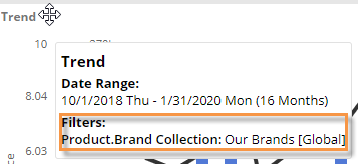Filter data by a collection
Collections can be applied to a single widget or the workspace (i.e., entire dashboard) to filter the data by a saved set of members.
To apply a collection as a filter
-
Do one of the following to open the filters area:
-
To apply a collection to a single widget: Click the filter
 button at the top of the widget (visible on mouseover).
button at the top of the widget (visible on mouseover). -
To apply a collection to the entire dashboard: Click the filters
 button at the top of the screen to open the Filters panel. (Collections cannot be applied to the workspace in explore mode.)
button at the top of the screen to open the Filters panel. (Collections cannot be applied to the workspace in explore mode.) -
To apply a collection to an individual column (in Multi Comparative only): Click the column header, and select Filter Date Range.
|
|
|
|
|
Tips: |
|
|
Tips: |
|
|
The breadcrumb path does not show when collection-based filters are on, but the widget tooltip (shown when placing the cursor over the title bar) shows collection filters even if they are hidden in view mode. |
|

 button lets you
button lets you