Exception graph
This graph shows how many key members pass or fail the exception test within each By member. If the graph compares two date ranges, a second set of bars show Last date range.
Percent exception graph
The percent exception graph shows the percent of key members that pass or fail within each grouping. The total for each bar is 100%.
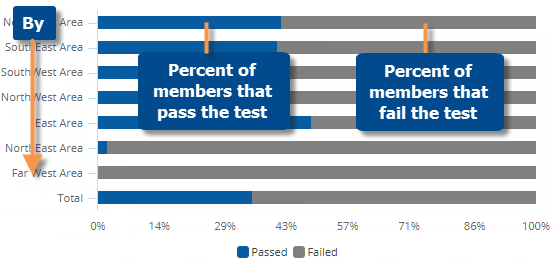
The actual value exception graph shows the number of key members that pass or fail within each grouping. In addition, you can compare the total number of possible key members for each grouping (e.g., total customers in each region) by looking at the whole bar.
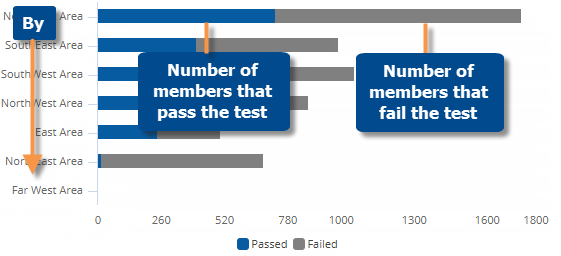
|
Exception graph options (in explore mode) |
|
|
Percent or actual values |
Click |
|
List passing/failing members |
To list passing or failing key members (e.g., customers), double-click on a bar and select from the menu.
|
|
# of bars/page |
In graph settings, set the Graph Page Size equal to the maximum number of By members to show on one page. If the context has more 1st By members than the selected page size, then you can use the arrows If the widget size does not fit the page size, then you can scroll to see additional members on the page. |
|
Vertical or horizontal |
Click |
|
Visual options (colors) |
To access visual options in view mode, click In visual options, choose colors to represent passing and failing members for each date range.
|
|
Data labels |
In graph settings, check or clear the Enable Data Labels option. |
|
Show/hide totals bar |
In graph settings, check the Show Graph Total option to include a bar that aggregates all members of the By (e.g., all regions) or clear the box to hide this bar. In an actual value graph, you may want to hide the totals bar so that the graph scale is more appropriate for the individual members. |
|
Show/hide graph components |
Click |
 in the upper-right corner to choose whether to graph the percent of members that pass/fail or actual counts of passing/failing members. (See the previous examples.)
in the upper-right corner to choose whether to graph the percent of members that pass/fail or actual counts of passing/failing members. (See the previous examples.) 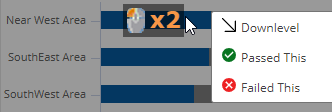

 at the bottom of the widget to go to additional pages.
at the bottom of the widget to go to additional pages. in the
graph legend (visible on mouseover). Visual options are also available
under graph settings in explore mode.
in the
graph legend (visible on mouseover). Visual options are also available
under graph settings in explore mode. 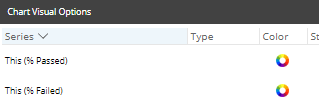
 in the upper-right corner of the widget to show or hide specific graph components (e.g., only show passing members).
in the upper-right corner of the widget to show or hide specific graph components (e.g., only show passing members).