Share Trend widget
|
Share Trend Overview |
|
|
Description |
Comparison trend for multiple members; either actual values or percent of the total for single measure |
|
Example |
|
|
Date setup |
This analysis shows data for each date (day, week, month, etc.) in the
date range(s). Click on |
|
Measure setup |
This widget only shows one measure at a time. To select a measure, click You can add multiple measures if you wish; this will allow usersto select one of these measures from a simple list. To use this option, check the Enable Multiple Measures box at the bottom of the measures areas.
|
|
Group By |
This analysis compares members of the Group By. |
|
Formats |
|
Tip: On some browsers, many dates in the date range may cause unusually slow response times in the Share Trend. If this occurs, reduce the number of dates.
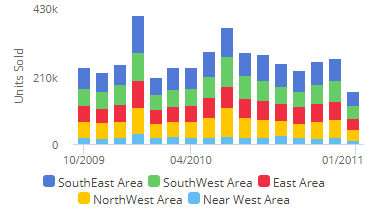
 in the widget toolbar (visible
on mouseover
in the widget toolbar (visible
on mouseover in the widget toolbar (visible on mouseover), or
in the widget toolbar (visible on mouseover), or 